Do you still worry about the absent of Hibernate in your windows 8 O.S version? Today in this post you are going to learn untold trick on how to enable Hibernate in Windows 8, Hibernate is the optimum feature which was firstly introduced in Windows XP long time ago. But after some years back Many of the operating system started to use this feature for example Windows 7. The best interesting thing in hibernate option is whenever you click on it your computer shut down but it doesn’t close up your open documents it just pauses them and when you start the computer back your open documents or files will now resume as if the computer was not shut down.
When you Shut down or Restart your PC, normally all the programs and files that are open the get closed and when you start it again you cannot assess any of them, until you re-open it if it saves else you have lost it. But in Hibernate mode, while turning off your system, all your programs and files are active and are in the memory. So whenever you start your system from Hibernate mode, all your program remain active and paused and can be resumed when you switch on back. This Hibernation enables the RAM contents to be copied to the hard disk. When you restart your system, the memory content is reloaded same like it was running before the process of shutdown.
STEPS TO ENABLE HIBERNATE OPTION IN WINDOWS 8.1
Here is a way for the users of Windows 8.1 to Activate this enable hibernate option that has been mentioned. You just need to follow the below simple steps to enable it.
Step 1: Click on Power Options
Down at the corner at notification tray, you can see a “battery” icon. Click on the Battery icon
and that will show some options. In that pop-up, Select the option “More Power Options”.
This Process is for Laptops. But if you want to enable this for a Personal Computer, you should open the ‘Control panel’ Then, click or tap Hardware and Sound. In Hardware and Sound, you can see Power Options. Click on that option.
Step 2: Click on Choose What Power Buttons Do
After checking into “Power Options” all you need is to Click on the option “Choose what the power buttons do” as shown in the image below.
Step 3: Change Settings that are currently unavailable
Now in “System Settings” menu, Click the option “Change settings that are currently unavailable”.
Step 4: Enabling Hibernate Option
After scrolling the page down, you will be led towards the Settings Page where you can activate the hibernate option Check the box before “Show Hibernate” you need to click “Save changes” at the button of the window.
Step 5: Check Whether Hibernate is Enabled
Click on the Settings option that will open some menus before you. Here, in Power menu, you will find the “Hibernate” option that shows you have successfully activated it in Windows 8.1.

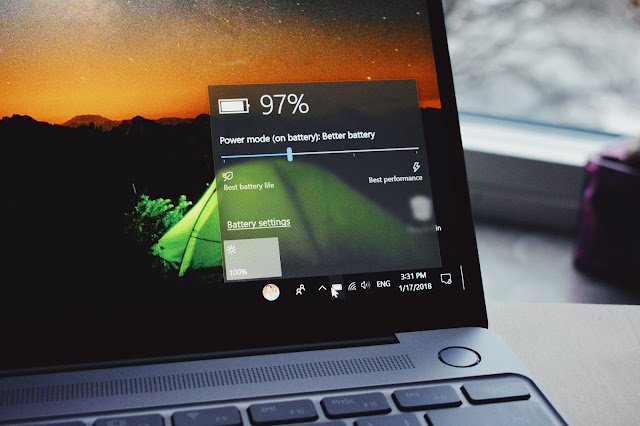













0 comments:
We Cherish Your Comments Most, Kindly Drop your comments below. Don't forget to click "Notify Me" to know if we have responded to your comments, Thank You.