Your smartphone three navigation buttons not working? Here is a simple trick on how to navigate without them
Are you one of the victims that got affected by the navigation button? Don’t worry you are not alone, today in this post you are going to learn the simple and best way on how to navigate through your smartphone without those three buttons.
Sometimes when your smartphone sensor got affected either by crack or It just felled and you pick it up you find there is no any sign of crack, in some circumstances you will realize that these three buttons that help you navigate in your mobile phone definitely stop working and maybe you are using a mobile phone that it’s very difficult to find it spare part in a market. if that is the case today after reading this short article you will be able to use your smartphone without using those buttons whether they are working or not as far as the sensor is working your smartphone will be okay.
Untold Step On how to use extra smartphone navigation button
First, you need to download and install an application from google play store called “Soft keys – Home Back Button” or you can easily download it here. This application is very simple and easy to use, it may be seen as a poor application but it is very flexible and perfect.
After installing the application in your smartphone, run it (open it) you will be greeted with the home page where you can make settings and changes to the application; but first you need to make the application active so that the operating system can recognize it, to make it active simply go to your smartphone settings>> All settings >> Accessibility you will now see the application name written there “soft keys – Home Back Button” click on it, simply change its position to active by clicking on the turning on icon which is located at the top right-hand site.
You can also turn the application active by clicking on the “settings – Accessibility” which is provided in the homepage of the application you will be redirected to your smartphone settings on the page that you have just landed you will see the application name written there as “soft keys – Home Back Button” click on it, simply change its position to active by clicking on the option button which is located at the top right hand side of the screen.
Now you have successfully turned on the application but you have to make some changes to make it more accurate so now, simply go back to the application or restart the application you will still be landed to the home page of the application which also serves as the setting page.
Once you log in the application the first thing you will see on the list is a drop-down menu, which is indicated as “Navigation bar location:” with this you can easily decide where you want the navigation button to appear either button, left, right or top as for me I will leave it in button position.
Must Check: 10 Amazing Tips to Speed Up Your Android Phone
The next provided button is “new icons” if you wish to use this you can easily click on it to make it active the important of this button is to change the icon of the navigation buttons to the new icons which are mostly use in those new smartphone versions.
The next one after the new icons is the “back button on the left” this allows you to change only the position of the back button to either left or to right.
Size: this allows you to change the size of the added icons base on your needs you can easily increase the size of the icon by dragging from left to right while to decrease is by dragging from right to left.
Transparency: is the last provided button in the application which allows you to change the transparency background of the icons from dark to light or from light to dark and that’s all about the application.
Conclusion: This application is somebody great work but it really helps a lot, nowadays when your smartphone navigation button stops working or get affected you don’t need to worry anymore deciding where to take the phone or where you can get it repair you can easily use this simple method to continue working with your smartphone without any distraction.
I hope this post really helps. Feel free to let us know in the comment section below if you have any idea on how to use your smartphone without those three navigation buttons. Don’t forget to share this post with your lovely ones.


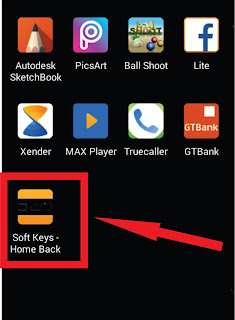
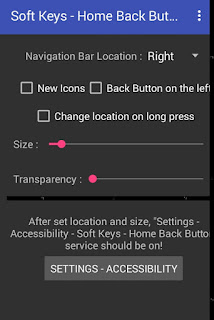










0 comments:
We Cherish Your Comments Most, Kindly Drop your comments below. Don't forget to click "Notify Me" to know if we have responded to your comments, Thank You.