A Google Account is very crucial when it comes to an android device, it serves as one of the backbones of Android phone because you need to add your google account in other to:
- Activate your Android device
- Download mobile applications or games from play store
- Trace or Track your Android Device when it is loose and many more.
If you are also one of the victims that have somebody’s email on your device and you want to know How To Delete Gmail Account in Android Phone? or How to remove google account from android and use another one? This article will guide you throughout the necessary steps you need to know on How To Delete Gmail Account In Android Phone.
Well, in this aspect it is really simple to remove Google account on your Android it takes less than 15 minutes. But you also need to know some risks or some coming consequences that will happen after you have done such a thing. Without taking much time so let's take some look at what will happens if you decided to delete your Google account from your Android.
What Happens If I Decided To Remove My Google Account from Android?
Well, if you have finally decided to delete your Google account on your Android device, you should really know what would happen and how it affects your life before you move to the final action. Now let’s see what would happen if you remove your Google account from your device.
1. Contents or materials you purchased on Google Play, YouTube or AdWords cannot be reached anymore.
2. Some of your contacts that are stored in your email will not be visible anymore.
3. You would lose all your data including records, documents, photos or emails which is connected to your account.
4. You can't use the service such as G-mail (Gmail username would be available as well) you use the account to sign in.
5. The information you stored in Chrome such as the bookmarks would no longer be seen.
However, it doesn’t mean all the data are gone forever but some are gone while others can still be retrieved and be used in the future such as contacts, emails, documents, photos, etc. while some’s like bookmarks are gone but in some cases, they can also be synchronized.
Now you have a good idea on what will happen if you decided to remove or delete your google account from your android device, if you are satisfied with it then let’s move forward.
Simple Ways on How To Delete Gmail Account In Android Phone
For the sake of this tutorial I am going to use Infinix Android Phone as an example which will help me to discuss more on the necessary steps need to follow to accomplish this task, the process will slightly be based on which type of Android Phone you have but I am going to give you the general framework on where to go and what to do to remove Gmail account from android phone. Without taking much time to let’s get into it.
Step 1: First you need to visit the Settings App on the Home screen of your Android device and simply navigate to where it said "Accounts” or "Other Accounts" Click on it.
And in most phones what you should do if you don’t see on the home screen there would be either home menu option or you can just swipe down from the top, in the upper right corner, click on the settings wheel and that will take you to the settings.
Now a lot of the newer phones have a search option in the settings you don’t really want to know where to find it just look for a small magnifying glass at the top right-hand side of the screen tap on that, this will enable you to directly search for what you are looking for type in accounts and you may see “Account & Sync” or you may see “Cloud and Accounts” it may say a lot of different things but it usually said “Accounts” in the menu.
Step 2: Then choose “Google" from the list
And then choose your account or the account you are interested in removing it from the device.
Step 3: Tap the menu icon. Which is represented with three “dots” and also located at the top right-hand side of your screen.
Step 4: Select "Remove account".
After clicking it, you would be prompted to confirm if you are really sure that you want to delete the Google account from the Android device. Kindly tap on the "Remove account" icon on the pop-up window to confirm it.
Keep in mind removing the account will let to a loss of data that means anything associated with that email address such as messages, contacts, images and other forms of data is gone.
Removing the current email address in an android phone enables you to add another email address of choice. Though the are some other processes you can follow that will enable you to add more than one email address on your mobile device, but it is not a good idea having a single account is the best.
I hope you found this post helpfully. Do you know another simple way on how to delete Gmail Account in Android Phone which is not discussed in this article kindly share your idea in the comment box below and you found this post helpfully do share it with your friends.




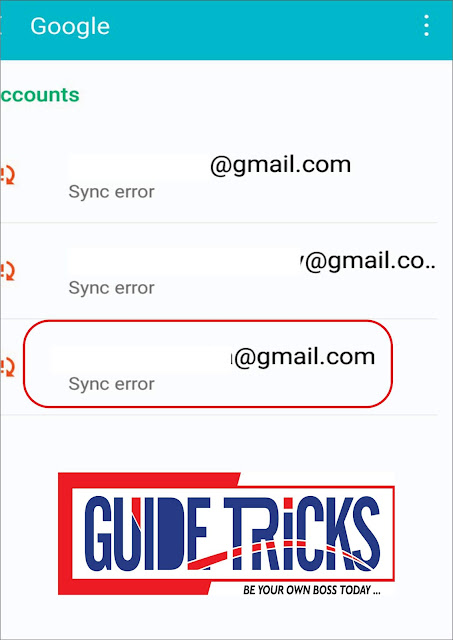













Nice post but learn to summarize if you want people to be visiting and reading from your website.
ReplyDeleteThanks